Sharing is caring!
So you’ve decided to step up and finally start your online business, Congrats!
There are so many things to consider when it comes to building your online presence, including what kind of website you want and how much money you have for the project. But don’t worry!
You can create your own website in minutes!
If you’re an online entrepreneur, this is a must-have skill. It doesn’t matter what type of business you have or who your target audience is. Creating a website for your business will help establish credibility and authority.
This blog post breaks down the process into nine easy steps so that even those with no technical skills can do it themselves. I’ll also share some resources to make it easier for how to go about creating a site from scratch as well as using WordPress as an example platform.
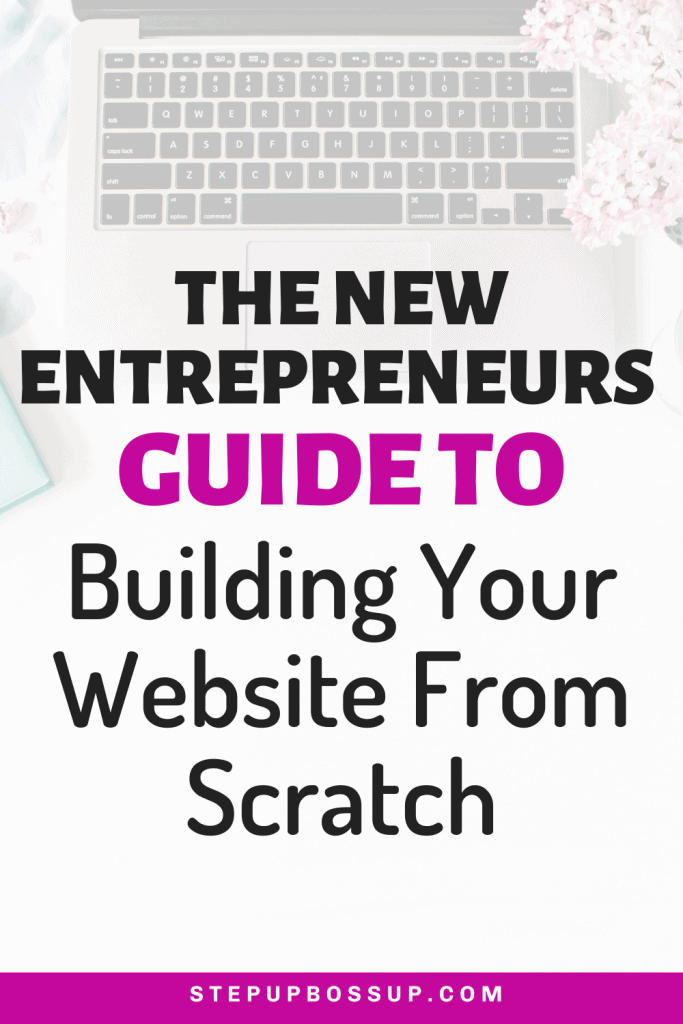
How to Create a Website: Step By Step Guide
Step 1: What is your website for? Think about that first.
What are your plans for the website? What are your intentions for earning money through it?
This is important since it will influence the platform you wish to utilize and the themes and plugins you’ll need for your website.
There are certain themes and platforms that are more suited for particular business models.
For example, if you’re a Coach who sells digital products alongside your services, you’ll need something different than someone who only sells digital products.
Step 2: Choose a Platform
It’s time to choose your website platform once you know what you want to achieve with it. This is simply the foundation on which your website will be built.
There are several options to consider. What you select will be determined by what you do and sell, as well as how you intend to market it and how tech-savvy you are.
The 3 I recommend are:
| Platform | Purpose | Features | Ease of Use |
| WordPress | Can be used for blogging & selling both digital & physical products. Great for service based businesses looking to have multiple streams of income from various digital products. | Can be customized and is very flexible with the range of plugins & themes available. Can grow & change easily with your business. More control over all aspects of your site. | Easy |
| SquareSpace | Good homebase for service based businesses that don’t plan to do most of their business on their website & don’t want any customization. So will use 3rd party platforms to host their products. | Simple to use, with simple inbuilt themes and features. | Easy |
| Shopify | Great for product based businesses. More suited to Physical products but digital products can be sold here too! | Apps to help you start and grow your business in every area, from finding products to marketing your products. | Med |
WordPress is the most popular platform for both novices and seasoned professionals because it’s simple to learn. It’s also easy to use, with most of the work having been handled by a host of developers and web designers with their themes and plugins.
For the beginner, WordPress.org is my recommended choice.
Step 3: Get a Domain Name
Your website’s domain is the address where people can find you online, much like your home address. If you need help naming your business I’ve got a whole post on it here.
Write down several options and then check online to see if the one you want is available. I use namecheckr for this.
It’s possible that you’ll have to try a few variants before finding one that no one has claimed. Keep it as brief and straightforward to say as possible.
Then head over to Namecheap to buy your domain name. Buying a domain will cost under $10 for a year.
You could get it for under $5 depending on the domain and if there are any deals on at the time. If you click on the Namecheap link above you could get your domain for as little as 99cent.
Step 4: Select a Hosting Service
A host is required for a website. However, if you pick Squarespace or Shopify you won’t need to think about this step because both include hosting.
The hosting service is where your data will be stored, on their servers.
If you need a lot of space, it might be worth spending a lot of money a month. You don’t want the site to crash or get turned off.
However, you can switch hosting services when your site takes off. I’ve done this a few times.
Free web hosting services usually don’t provide enough bandwidth for a major business website.
As a newbie, I recommend going for Siteground or Dreamhost as both costs under $10 per month.
Step 5: Create a Site Map
Before you start building your website, you must first write it down on paper. You’ll decide what pages make up your website’s content.
Ask yourself the following questions:
- How are people going to find what they need?
- How will they navigate your website? What categories or buttons will you have?
- How will you share your information and how will you promote your products or services?
If you conduct all of the necessary research before beginning to construct your website, it will be easier for you to complete it.
The first thing you want to do is plan your navigation bar. This is what will be in your top menu and footer menu.
| An example of top menu pages would be: – Home – About – Blog – Work With Me – Shop | An example of footer menu pages would be: – Contact Me – Privacy Policy – Terms & Conditions – Affiliate Disclosure |
Then using a simple design, sketch out your pages: headers, content, images and positioning of these elements.
Also, include which pages will link to other pages, how they will link, pulldown menu options etc.
Knowing roughly how you want it to look goes a long way to getting the finished product done quickly.
Step 6: Install WordPress (if opted for this)
WordPress.org makes it easy to install their website program.
Most hosting companies including Siteground and Dreamhost, offer “one-click installs” for WordPress, meaning it will take only about 5 minutes to install your website platform.
From there, it’s a matter of choosing a theme and adding content.
You can log into the content management system and look around to see how to set up pages, edit and upload content.
Even if you’re not technically savvy, WordPress is simple to use. And there is a ton of information out there that can help whenever you get stuck because it’s so popular.

Step 7: Secure & Set-up Your Website
So, you’ve got your domain, bought your hosting and installed WordPress.
Now it’s time to log in to WordPress, get familiar with it and start to add your initial Plugins.
The plugins I suggest installing are first to secure your website and second for some basic setup plugins that you’ll use while designing your site.
- All-in-one WP Security
- RankMath
- Elementor
- Antispam Bee
- UpdraftPlus
- WP Forms Lite
- Complianz | GDPR/CCPA Cookie Consent
- Grow Social by Mediavine
- Insert Headers and Footers
Once you’ve installed these plugins, set up WP Security. The All-in-one WP Security walks you through all the steps you need to get your site as safe as possible. It uses a points system and as you work through your setup you get more points and your site gets safer.
Additional Security Tips
Keeping your site secure is essential. Some of the things you should do to keep your site safe is:
- Use strong passwords and change them often: use a password manager like LastPass to create and store strong passwords.
- Never use “admin” as your username.
- Create user accounts for your staff and give them only the permissions they need. Don’t make them administrators if they don’t need to be.
- Choose a secure hosting environment.
- Keep your site and its plugins and themes up to date.
Then create a coming soon page with Elementor.
Step 8: Design your Website
Your next step is selecting and installing your theme. This is about deciding what you want your site to look like and how you want it to function.
Before starting this process, you should already know what services you want to add to your site. This is where you go back to your site map and look at what you wanted to include on your site and go shopping for themes and plugins.
With thousands of free and premium themes available, it’s easy to find a look that’s just right for your brand and business.
Need help deciding well, I’ve curated a list of the 14 best WordPress themes you can get for under $100, which also includes a free theme collection I’m always using.
Once you’ve bought your theme, download it and upload it to WordPress.
Now it’s time to customize your site with your business brand including logo, taglines, colours and font choices. Get your website looking just the way you want.
The instructions that came with your theme should help you customise it quickly.
You can start adding any theme-specific and business-specific plugins you require.
With WordPress plugins you can add:
- Shopping carts
- Membership sites
- Sales pages
- forums
- Online directories
- Non-profit fundraising
- Video blogging
- Podcasting
- News sites
- Recipe blogs
- Photography sites
- And dozens of other features
But remember the more plugins you add the heavier your site gets, so be strategic with which plugins you choose to use on your site.
When you’ve got all that done, next you want to add your content.
Step 9: Test Your Website
What is the single most important thing to do beyond creating a website? It’s testing it.
There are many ways to test your website. You can help people find what they want, make more money and keep them reading.
But here are the essential things you need to check before you go live:
- Check for typos and other errors
- Check your forms are working?
- Check page loading times
- Test how the site works in different browsers?
- Is Your site mobile friendly & responsive?
- Are all images loading?
- Test your site speed
- Check all links are working
- Make sure fonts are readable
- Check Site Map
- Are all your social media links working?
- Is your security certificate (SSL) working?
Step 10: Launch & Go Live!
The final step is to unpublish your coming soon page and publish your site.
Then the fun really begins with growing a business you love. Through creating amazing content and services your tribe love as well as focusing on driving traffic.
How to Create a Website: Fast and Easy Website Setup
Creating your first website is a strategic process. However, much of the work will be done on paper as you plan the purpose and layout of your website.
Once you know exactly what you’re creating, you can find the best tools to create your website and make your online business a reality.
It’s easy to get overwhelmed with all the choices out there when it comes to setting up your website.
We want you to have a successful launch and we know that can be hard without help from someone who has done this before.
That is why we created our FREE downloadable checklist to help you to set up your new site in 9 easy steps! Get it below.
Download our free checklist today and let us take care of the heavy lifting so you can focus on what matters most – running your business, not building or maintaining one online.
Bookmark this page and follow the steps. Get your business online and ready to make money today.
If you’re looking to get started with any of these steps, check out the Build Your Business Vault – where you’ll find templates, worksheets and checklists that will help you get started!



